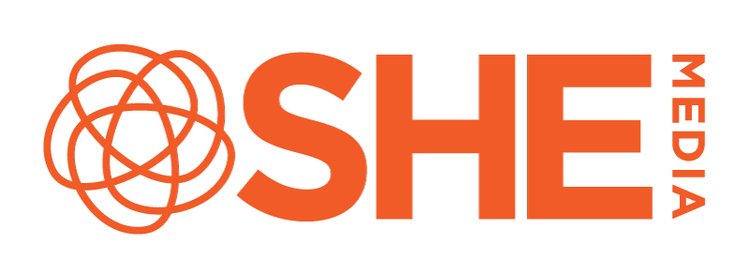Installing Your SHE Media Partner Network Ad Code
This guide provides instructions for installing the header code available in your SHE Media Partner Network account.
There are two steps to updating your ad code. You MUST complete both of these steps for the ads to be properly installed or updated:
Install the header code.
Install the sidebar ad tags, OR, if you already had the older SheKnows/BlogHer Publishing Network ad tags installed: Replace your old ad tags with the new version of each ad tag. (The newest version of ad tags makes sure that your code runs as efficiently as possible)
The header code is an important element of your ads. This additional code snippet is NOT an ad, but is instead the master script that will serve ads to all of your ad units on the page. The header code is required for your ads to work properly, and must be installed in the header area of your site’s template. (Between the < head> and </head> tags.)
Locating Your Ad Code
To find your ad code, first sign in to your account at https://my.shemedia.com.
In the Dashboard page, look at the menu to the right and under “My Settings” click Site and Ads. You’ll see a series of sections laid out, click on Display Ads. Double check that you’ve selected all the ads you want to install and click Save. Then scroll down and click on Your Ad Code.
If your site is on Blogger/Squarespace or any other non-WordPress platform, you’ll want to click on the Manual tab to view the ad code you need, then follow the installation instructions below.
If your site runs on WordPress, we highly recommend using our plugin to install your ad code, and manage your ads.txt file. Please review our instructions for installing the Infuse plugin.
Installing Your Ad Code
We’ve included instructions below for installing the header code on Blogger (BlogSpot) sites and Squarespace sites. WordPress sites should install ads using our Infuse plugin. If you use a different platform, or have any problems with installing this code, please contact the Help Desk for additional help.
Blogger (BLOGSPOT)
Installing the header code on Blogger:
In your Blogger dashboard, go to Theme, then click Edit HTML.
Find the
< head>tag near the top of your template. (You may need to click the little triangle on the left side to expand this section.)Paste the header code on a new line, somewhere after the
< head>tag, but before the</head>tag. Be sure to paste the code on a new line (press enter to create a new line if needed), and do NOT paste it between the< b:skin> </b:skin>or< b:template-skin> </b:template-skin>tags.Save your changes.
Once the header code is installed, you’ll then need to install your sidebar ad tags. Here is how.If you previously were using the old style of SheKnows/BlogHer ad tags (where each url calling the ad ended in something like 300.js), you’ll need to replace each of your current ad tags with the new ad tags.
Squarespace
Installing the header code on Squarespace:
In your Squarespace dashboard, go to Settings, click Advanced and then find Code Injection.
Paste in your header code and save.
Place an ad tag on your site by pasting the code into Code Blocks (make sure you pick the HTML/Javascript type). If you previously were using the old style of SheKnows/BlogHer ad tags (where each url calling the ad ended in something like 300.js), you’ll need to replace each of your current ad tags with the new ad tags.
If you have any trouble installing the code, or would like additional help with this, please contact us at support@sheknows.com, and we’d be happy to lend a hand!