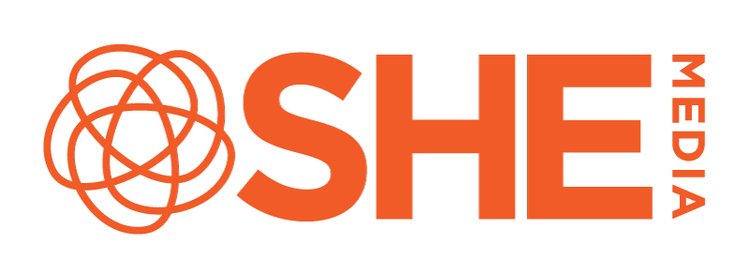Troubleshooting: Why didn't my ad code verify?
In order to check off the Configure Ads step for the SHE Media Collective, you need to verify the installation of your ad code.
If your ad code did not verify, please try these steps:
1. Did you let the verification check run? It takes a little bit of time for our server to reach out to your site and search for the code. Please give it at least 10 minutes, and then come back.
2. Did you install your ad code? The checkboxes create the code that you can place on your site, but we do need you to do a little bit of setup on your own. We need you to install our header code, as well as an individual ad tag in order for the verification to mark this as complete.
For WordPress sites, install our plugin SHE Media Infuse!
For Blogger, please refer to our onboarding guide for instructions on how to install our header code, an ad, and set up your ads.txt file
For other sites, please refer to our Getting Started section of our Knowledge Base
3. Is that ad installed on your homepage? Our tool checks your homepage for ads (or if you gave us a subfolder for your ads, it searches for an ad on that landing page. If there isn’t an ad located on that page, the checker will come up empty. We recommend temporarily placing an ad near the footer of your site (or in the footer) and then removing it as soon as you’ve verified the step. This is a great size to try:
<!-- SHE MEDIA ADS Begin 320x50 ad -->
<div id="skm-ad-tinybanner"></div>
<script type="text/javascript">
blogherads.adq.push(['tinybanner', 'skm-ad-tinybanner']); </script>
<!-- SHE MEDIA ADS End 320x50 ad -->
4. If you’re on WordPress, and your ad code is installed (you’re seeing ads from us), but we aren’t detecting it… Please make sure that you aren’t optimizing our ad code. Some optimization plugins will wrap our code, and is a problem. Any plugin that talks about decreasing page load times, improving site speed - that might be the culprit. The good news is that, most of these plugins will let you exclude things to optimize. You’ll want to log into your dashboard and find our scripts to exclude.
If you go back to where you either downloaded Infuse or got your ad code - go to the Manual tab. The tag at the top is your header code. And you’ll want to copy it, and then paste the two urls that end in .js into the settings page for your optimization plugin that lets you exclude certain scripts from being optimized. Make sure it’s the full url, starting with an https:// if it strips that out.
It should look something like this:
https://ads.blogherads.com/static/blogherads.js
https://ads.blogherads.com/1/2/3/4/5678/header.js
Once you’ve completed these quick checks, try the verification again! If it still does not complete, please reach out to support@shemedia.com so that the SHE Media Collective support team can determine just what’s going on.