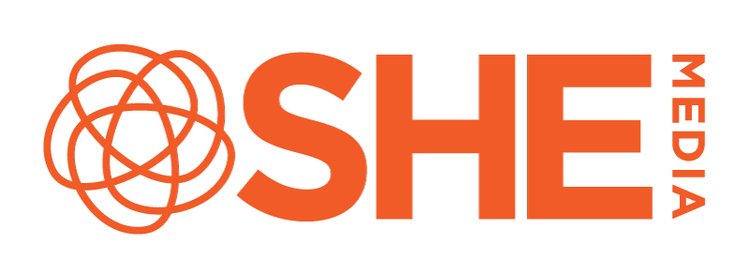Troubleshooting: Why didn't my ads.txt file verify?
As one of our onboarding steps, SHE Media will verify your ads.txt file. (That’s the listing of all our ad providers that we work with, that we and other providers use to prove that your site is authorized to run these ads)
If your ads.txt did not verify, walk through these basic troubleshooting steps:
Does it exist?
The header of our ads.txt file as it should appear when connected properly.
If you go to your domain (ex: domain.com) and add on /ads.txt (domain.com/ads.txt) - do you get an error?
This typically means that there isn’t an ads.txt file for your site. We’ve written several guides on how to set up an ads.txt file for the platform your site is on.
How to up an ads.txt file on Wordpress / Squarespace / Blogger
If you know you set up an ads.txt file, but you aren’t seeing OUR ads.txt file as illustrated above, then something is keeping it from loading. If you see your AdSense or previous network’s ads.txt file, make sure that you remove their code or plugins. If you used a service like adstxt manager, you will need to turn it off on your site.
If you need more help, especially if you’re transitioning to our network and you can’t take down those ads yet, reach out to our Support team at support@shemedia.com, and we’ll be happy to help you figure this out.
Does it look weird?
Sometimes the ads.txt file won’t look like the image above. Instead, you’ll see a jumble of text like the image below.
An example of an ads.txt file that’s trying to display as rich text, not plain text
As the name suggests, your ads.txt file (whether you’ve uploaded it or our Infuse plugin manages it) is a text file. Sometimes, things happen that make it not appear quite right.
If you downloaded it to manually upload it, make sure that you didn’t somehow save it as a rich text file. It needs to stay in a plain text format.
If you’re on Infuse, and you’re seeing this issue, there are a few things that might be happening.
If you use WP-Rocket, it might be caching our ads.txt file. For some reason when it does that, it turns it into a rich text file. Here’s our guide on how to make sure that doesn’t happen.
If you aren’t using WP-Rocket, your optimization plugins might be trying to optimize the ads.txt file. Go into your plugin’s settings and exclude /ads.txt - if you get stuck, contact our team at support@shemedia.com so that we can help you.
If it’s an optimization setting from your host, reach out to them if you aren’t sure how to make that adjustment yourself. Let them know one of your settings is trying to cache the virtual file of /ads.txt
Is it out of date?
If you scroll down to the bottom of the page, you’ll see a date and time stamp. If you aren’t seeing something with the current date, that can be a problem! Our ads.txt verification looks for all the ads.txt lines we’ve assigned to your site.
If you’re on Blogger or a platform with a manually uploaded file, you’ll want to login and go to the Ads.txt section to download a new version of this file. You should update this at a minimum of once a month, if not every other week.
If you’re on Wordpress, make sure that your site isn’t caching the ads.txt file! We understand that speed is a concern, but the ads.txt file is a small text file that’s designed to load quickly. You don’t need to optimize it - it was already designed to be as small as possible.
Once you’ve completed these quick checks, and the ads.txt file looks good - just wait! We’ll check it again. If it still does not complete, please reach out to support@shemedia.com so that the SHE Media Partner Network support team can determine just what’s going on.